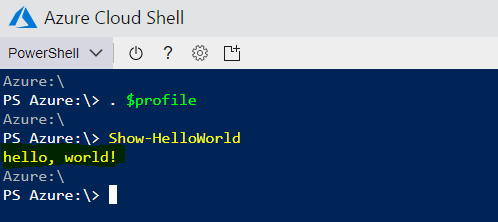You may have noticed that you can run the Azure Cloud Shell without the portal as a separate component on https://shell.azure.com/
The shell is really handy since it can be used from everywhere. Today I want to show you how you can load a remote profile that is hosted on GitHub in the Azure Cloud Shell.
A PowerShell profile is used to add aliases, functions or variables to a session every time you start the shell.
The Azure Cloud Shell uses a file share stored on your storage account to persist files. This is also true for your profile. You can determine your profile path by entering:
$profile
You will see a path similar to this:

This doesn’t mean that the profile exists, its just the path where Azure Cloud Shell tries to load your profile when you start it. You can determine whether the file exists using the Test-Path cmdlet:
Test-Path $profile
The cmdlet should return false if you didn’t already create a profile:
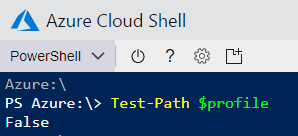
You could create a profile using the New-Item cmdlet and go to your file share to edit it. But you may like to have a history where you can compare the changes you made. You may also want to use the same profile for different accounts. So how can we connect a profile that is stored in a GitHub repository?
Let’s start by adding the actual profile to our GitHub repository. My profile.ps1 contains a single function to print Hello World:
function Show-HelloWorld {
Write-Host "hello, world!"
}
Next, we have to load the profile. For that purpose I have created another file called Set-Profile.ps1:
$profilePath = 'https://raw.githubusercontent.com/mjisaak/azure/master/profile.ps1'
$downloadString = '{0}?{1}' -f $profilePath, (New-Guid)
Invoke-Expression ((New-Object System.Net.WebClient).DownloadString($profilePath))
The $profilePath contains the URL to the previously created profile.ps1. I do append a query string to the path containing a random guid to prevent the web client from caching the file. This is particularly useful when we update the profile.ps1 in the GitHub repository and want to load these changes without restarting the shell by dot sourcing the profile.
In line 4, I download the profile.ps1 as a string and execute it using the Invoke-Expression cmdlet to load it to the runspace.
The last step we need to do is to set the content of the Set-Profile.ps1 to the actual PowerShell profile. We can do this by executing the following snippet in the Azure Cloud Shell:
(New-Object System.Net.WebClient).DownloadString('https://raw.githubusercontent.com/mjisaak/azure/master/Set-Profile.ps1') |
Set-Content $profile -Force
The snippet is using the web client again but instead of executing the code, it pipes the string to the Set-Content cmdlet to override the profile. I can verify that by retrieving the content of $profile. This should output the content of my Set-Profile.ps1:

Finally, to load the profile we can either restart the PowerShell session or dot source the profile as mentioned earlier:
. $profile
And now we can use all the aliases, variables and function we have defined in the profile that is stored on GitHub: